If your dartfish.tv channel is configured with PowerBI dashboards templates, every time a new video is uploaded with Dartfish Sofware, a customized and dedicated interactive dashboard is automatically created. You can create reports per video, or reports per collection. In the latter, the data of all the videos in the collection will be aggregated into one report.

1. Dartfish.tv add-on
The dartfish.tv add-ons “Interactive dashboard” and “dartfish.tv API” must be enabled on your dartfish.tv channel. For more information, contact your Key Account Manager at Dartfish
2. Channel templates list
The channel admin can configure a list of dashboard templates for each dartfish.tv channel.
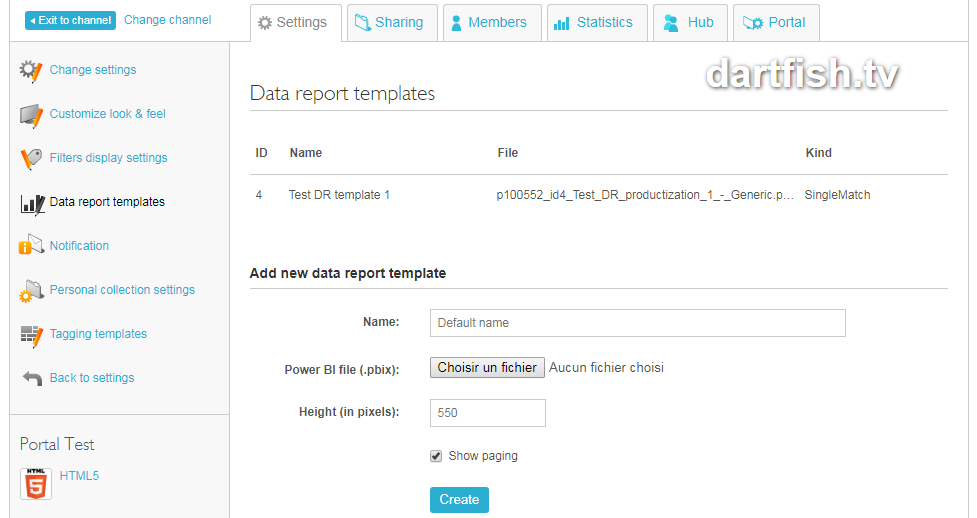
During this step, it will be asked to upload a PowerBI file (.pbix). This file define the template. The template can be created by using the free PowerBI desktop application provided by Microsoft (https://powerbi.microsoft.com/en-us/desktop/) and by using web datasource via dartfish.tv API (https://api.dartfish.tv/PDF/Use_of_Dartfish_TV_API_v2_in_Power_BI.pdf).
3. Default template for new videos
The channel admin can assign a dasboard template to a collection (in collection advanced settings) as the default template to use when publishing a new video into the collection.


4. Reports at the collection level
One report can include the data of all the videos of one collection. For instance, that gives the possibility to create dashboards for a complete season, and not just one game or one fight.
To do so, open the admin page of the TV channel and go to the Sharing tab. Then, select the collection, click on Edit and open the Advanced Settings page. Then, select the PowerBI template in the drop-down menu Dashboard template.

The report is now available on the collection page.

