The Filter Display Settings feature gives channel administrators full control over how keyword filters are presented to viewers in the dartfish.tv web player. Administrators can define which keyword categories to display, in what order, and whether these settings also apply to the Info Overlay displayed on top of the video. This ensures that viewers are presented with clear, relevant, and well-structured filters, even when videos contain a large number of tagged events.
Objective and Scope
This article explains how to configure and use the Filter Display Settings panel in Dartfish TV. It applies to all tagged videos (vidéos séquencées) published on Dartfish TV and managed through the channel administration interface.
Context
In many analyses — for example, in a tennis match — an analyst may create between 100 and 150 events. Each of these events can be assigned 30 to 50 keywords describing the context, technical and tactical aspects, or outcomes of the action.
Each keyword belongs to a keyword category, which groups similar information and enables structured filtering later in dartfish.tv. When the video is published, these event-related keyword categories become available as filters in the web player, allowing viewers to isolate specific types of plays or actions.
Note: The Filter Display Settings apply only to event keywords (keywords assigned to tagged sequences). They do not apply to video keywords (metadata assigned at the video level).Because displaying every category can overwhelm non-analyst viewers, the Filter Display Settings feature allows the channel administrator to control both which categories are displayed and how they are ordered in the viewer interface.
Overview of the interface
To display the Filter Display Settings, open a video, click on the Display stats and Filters icon then on the Filter Settings icon :

The Filter Display Settings window is divided into three main sections:
- Display Settings (left panel) – defines global display options for filters.
- Selected Categories (middle panel) – lists the keyword categories selected by the administrator and their display order.
- Keyword Manager (right panel) – lists all available event keyword categories from which selections can be made.
Display Settings options
In the left panel, the administrator defines the display configuration.

Keyword categories to display
- All (alphabetical order) – Displays all keyword categories, sorted alphabetically.
- Selected first, then others – Displays the administrator’s selected categories first, followed by the remaining ones alphabetically.
- Only selected categories – Displays only the administrator’s selected keyword categories. This is ideal for simplifying the viewer experience, for instance limiting to about ten categories.
Also apply to the Info Overlay
When this option is enabled, the same filter configuration is applied to the Info Overlay — a transparent bar displayed on top of the video.
If there are many filters, viewers can scroll horizontally through the overlay.
Order of keyword values
- Alphabetical – Keyword values within each category are displayed alphabetically.
- By count – Keyword values are sorted by their frequency of use, with the most frequent first.
Collapse categories by default
When checked, all keyword categories appear collapsed when opening the filter panel, making the list more compact.
Managing the selected categories
In the Selected Categories section (middle panel), administrators define which keyword categories appear and in what order.
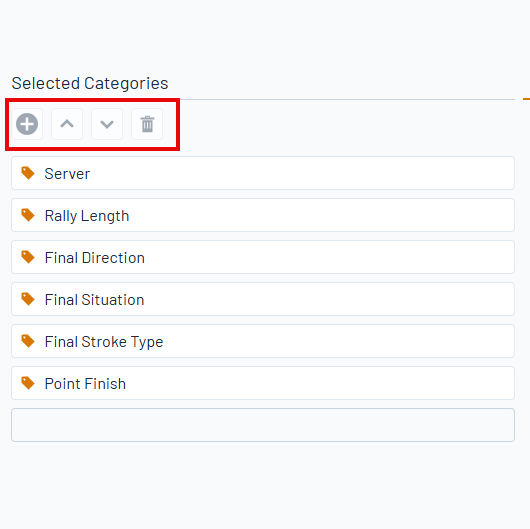
They can:
- Add categories from the Keyword Manager using the plus (+) button.
- Reorder them with the up/down arrows.
- Remove a category using the trash icon.
The defined order determines how categories appear in both the Filter Panel (on the right side of the player) and, if the option is enabled, the Info Overlay (above or below the video).
Using the Keyword Manager
The Keyword Manager (right panel) lists all available event keyword categories in the channel.
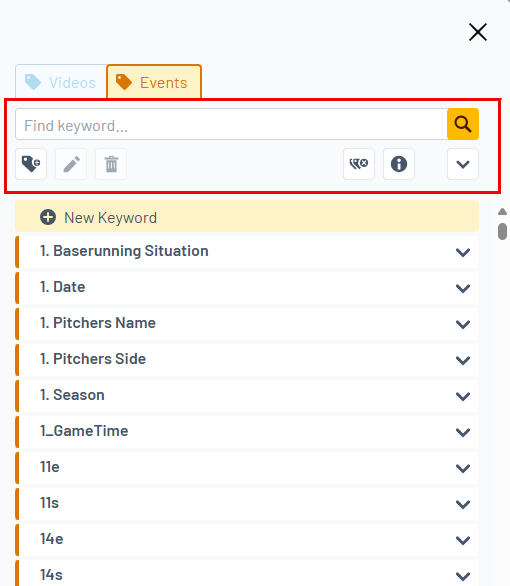
Administrators can:
- Search by typing in the Find keyword... field.
- Expand or collapse categories to explore their keywords.
- Add categories to the Selected Categories list using the add (+) button (or by drag-and-drop).
The interface includes two tabs — Videos and Events — but in this context, the Videos tab is disabled (grayed out) because the Filter Display Settings applies only to event keywords. All configuration actions are therefore made within the Events tab.
Example configuration
- Display mode: Only selected categories
- Selected categories: Server, Rally Length, Final Direction, Final Situation, Final Stroke Type, Point Finish
- Also apply to Info Overlay: Enabled
- Order of keyword values: By count
Result:
In the Dartfish TV player, both the Filter Panel and the Info Overlay display only the administrator’s selected categories, in the specified order. If the list is long, users can scroll horizontally through the overlay.
Benefits
- Simplifies the viewer experience by limiting displayed keyword categories to the most relevant ones.
- Ensures consistent filter organization across all videos in a channel.
- Removes the need for prefix-based naming conventions to manage display order.
- Offers flexibility between comprehensive analyst filters and simplified viewer displays.
